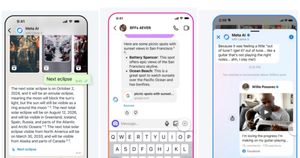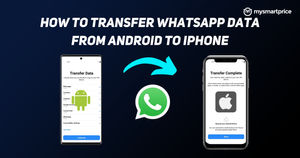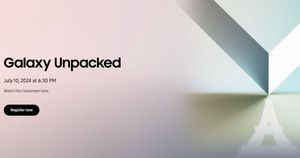WhatsApp is rolling out a new feature that lets users set the default media upload quality setting. Notably, this feature was spotted in a WhatsApp beta update in March and is now rolling out to general users globally.
Last year, WhatsApp introduced the ability to send videos and photos in HD quality, but it required users to tap on the HD button at the top when sharing media. Now, users can set HD as the default media upload quality and forget about it.
WhatsApp Users Can Set HD Quality As Default Media Sharing Option
The new feature to set HD quality is available on both Android and iOS as you can see in the screenshot below. As mentioned before, setting the HD quality as default means users don’t have to bother with tapping on HD option while sharing media every time.
However, bear in mind that only HD-quality media will be shared in high resolution; lower-quality media will still be sent in standard quality.
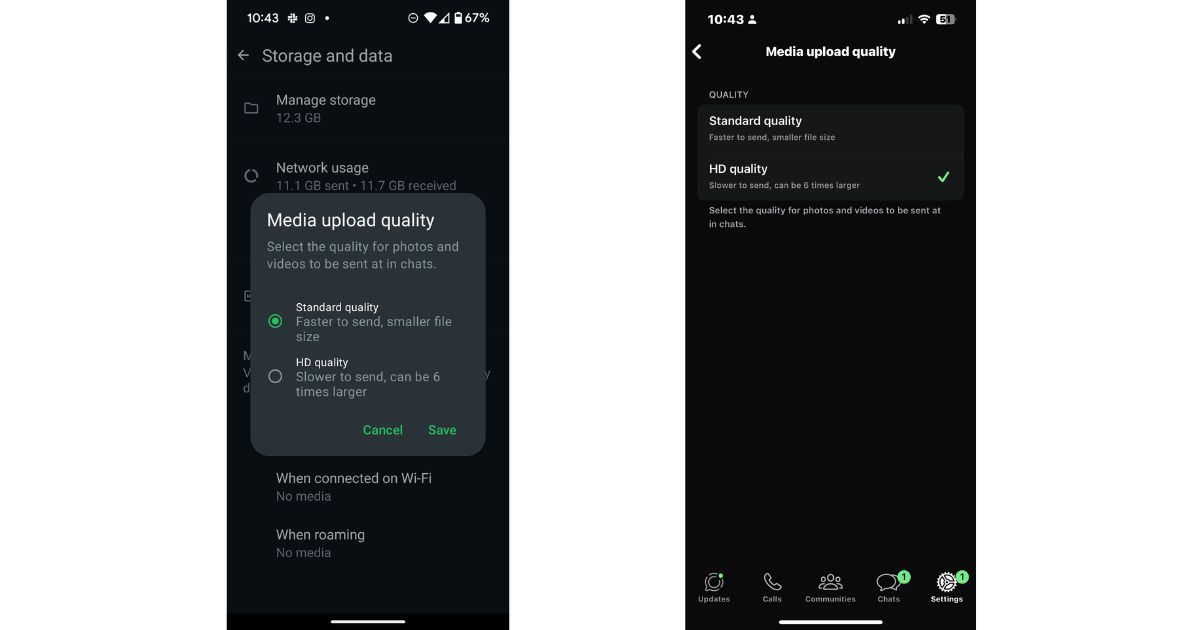
The feature was first spotted by Android Police, and the publication claimed that the feature is now widely available in WhatsApp beta for Android version 2.24.13.10. We can confirm that the feature is available on Android and iOS.
How to Set WhatsApp HD Media Sharing As Default?
To turn on HD media sharing as the default option, users must go to settings. Here’s how to do it on Android and iOS.
Set HD Media Sharing as Default on Android
- Open WhatsApp on your phone.
- Click on the three-dot icon in the top left corner.
- Select Settings from the drop-down menu.
- Click on Storage and Data.
- Click on Media Upload Quality and set it to HD.
Set HD Media Sharing as Default on iPhone
- Open WhatsApp on your iPhone.
- Click on the gear icon in the bottom left corner.
- Scroll down to Storage and Data.
- Click on Media Upload Quality and set it to HD.
Users have the option to choose between Standard and HD quality. WhatsApp says that standard-quality files are faster to send because of their smaller size, while HD-quality files are around six times larger and slower to send.
WhatsApp’s image compression is quite aggressive, causing media files to lose quality and details. So, if you want to share files in higher resolution, setting the media upload quality to HD is a must.