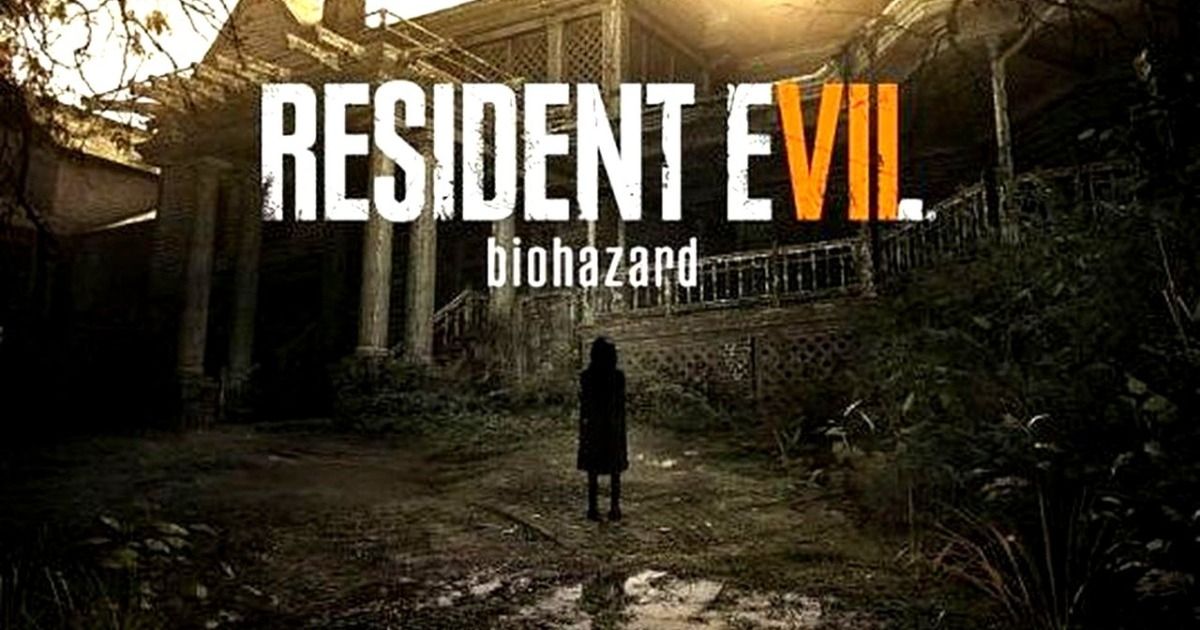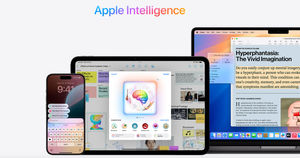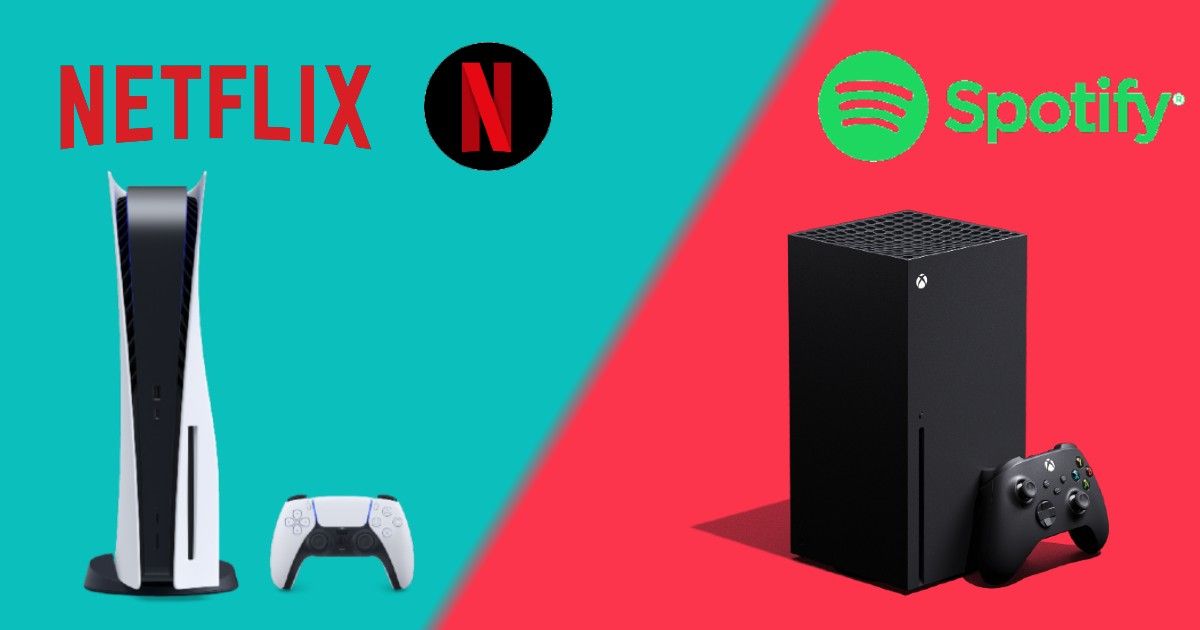
Sony PlayStation 5 and Microsoft Xbox Series X and S were one of the most anticipated next-gen gaming consoles of 2020, and finally, all three consoles hit the market. Both the companies are claiming that the sales response is impressive and there is a huge demand of supply for both the brands. However, in this article, we’re not talking about the sale, performance, or gameplay experience of the consoles. Here we will tell you how you can enjoy listing to your favourite music track while taking a headshot on your opponent.
In this article, we will let you know how to set up Spotify on either of these gaming consoles. It might look a little difficult, but don’t worry we get your back. Also in the same article, we will let you know how to set up Netflix on your PlayStation 5, XBOX Series X, and Series S.
How to Setup Spotify on PlayStation 5
PS5 also comes with support for Spotify just like the way PS4 gamers were able to listen to the song and podcasts while playing games. Here are the simple steps to set up Spotify on PS5.
- The newly launched PS5 Media remote arrives with a dedicated button for Spotify.
- Click on the button to first download the app and then open it.
- Once you’re in the app then you have to login in or signup by entering your details.
- Select the linked account and you are all set to go.
The PS5 Media remote allows you to play/pause, fast-forward, and fast-reverse the track as per your convenient. You can also adjust the volume directly from the remote.
How to Setup Spotify On Xbox Series X and Series S
- First, you need to download and install the app on the console from the Microsoft Store.
- Then head to the app and launch it on the console.
- Click on the Log In button.
- You can choose to log in via the app, PIN pairing, or by entering your username and login in credentials.
- Once you’re done, head to the playlist and choose your desirable tack to play.
- Enjoy playing games with your best playlist.

How to add Netflix on your PlayStation 5
- To set up Netflix on your PS5 first you need to download the app from.
- From the home screen, head to the Media section.
- Select TV & Video and choose the Netflix icon.
- Select download and the Netflix app will start downloading.
In case you are unable to find the Netflix app in the TV and Video section you can follow the given below steps:
- Head to PlayStation Store.
- Select App option.
- Now select the Movies/TV option.
- Select Netflix.
- Click on Download for start downloading.
- Once the app is downloaded on the console you can fire up the app.
- You have to click on Sign in on Netflix home screen.
- Enter your Netflix credentials and you are good to go.

How to Setup Netflix on XBOX Series X and Series S
Before moving forward do note that Netflix is only available on Xbox Series X/S in regions that have both Netflix and Xbox Live service. Here are the steps to set up Netflix.
- From the home screen of your Xbox Series X and Series S scroll right to access the Store.
- Open the Store and select the App section.
- From the App section select Netflix.
- Once the app has finished downloading, select Launch to sign in to Netflix.