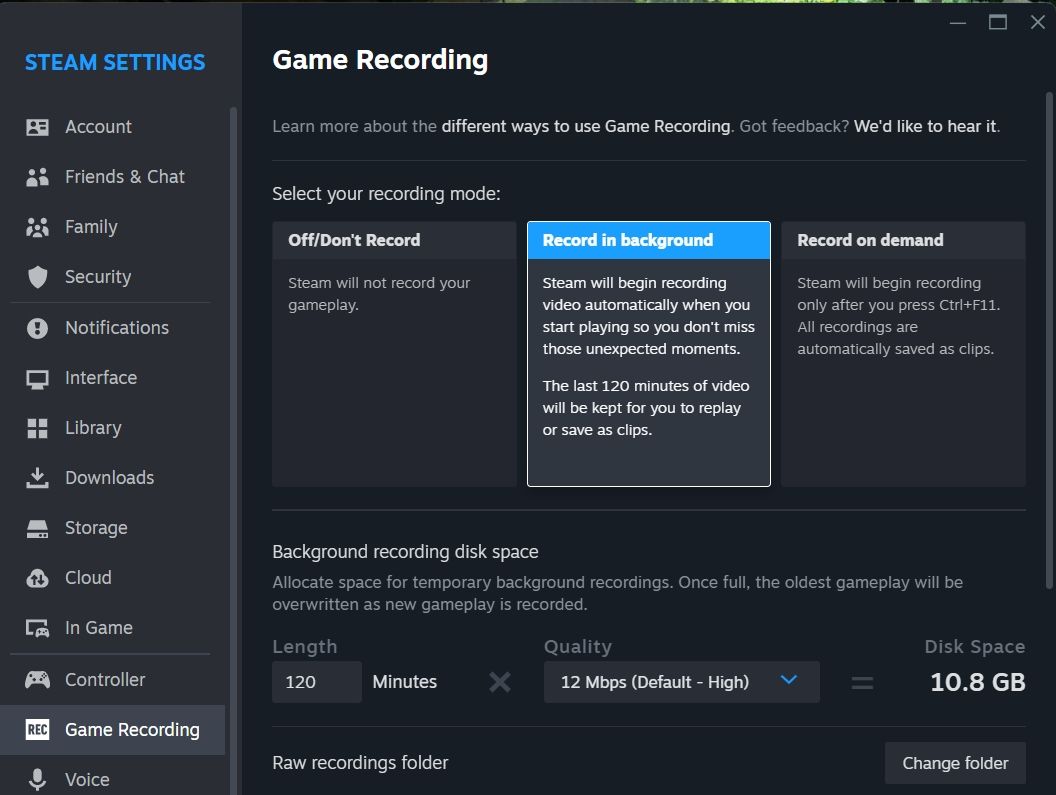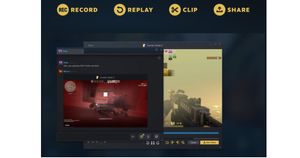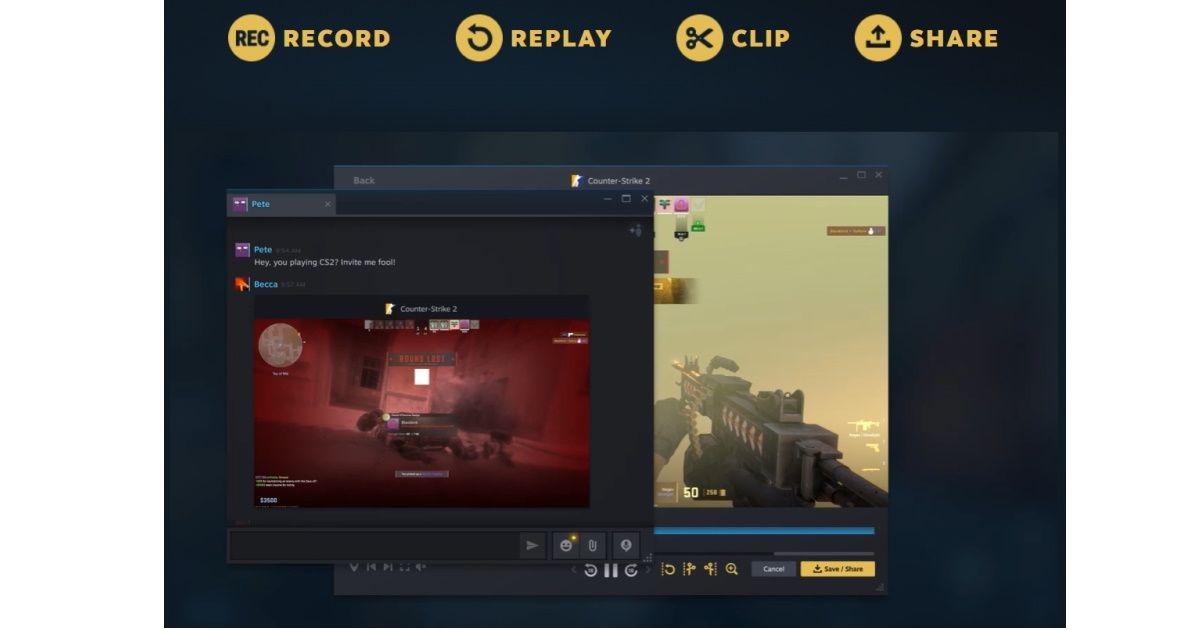
Steam has finally released a native gameplay recording feature. It is officially called Game Recording and is currently available in beta stage. It can be used to record, replay, clip, and share the gameplay of your favourite games. The feature is also compatible with the Steam Deck handheld gaming device.
Steam Game Recording: Features
Steam Game Recording has two modes: Background Recording and On Demand Recording. The first mode will record gameplay in the background without requiring manual input. You can choose the storage location and set gameplay duration and storage limits while setting up the mode. If the specified limit is reached, the oldest footage will be overwritten.
The second mode is all about manual inputs. You have to start and stop gameplay recording manually. The feature further has a Replay option to replay the footage. It can be useful in scenarios where you can check if you did something wrong or missed some valuable information.
Game Recording has a built-in editor for clipping recordings. It will help players clip videos to showcase only important moments. You can then choose whether to save or share the footage with others. Since it supports Steam Deck, it will let you send footage from the handheld console to a PC or a mobile device.
One interesting Game Recording feature is Steam Timeline. It will appear when you are actively recording gameplay. This timeline will have markers to represent important and relevant game events. It can be an important fight like a boss fight, Steam achievements, or more. You can add these markers manually and these can also be added automatically by supported games.
How to Use Steam Game Recording?
Since Steam Game Recording is currently in the beta stage, you can join the beta group if you have not already.
- It can be done by visiting Steam Settings > Interface > Client Beta Participation. There are two options Steam Beta Update and Steam Families Beta. Choose any option and you will be enrolled in the Steam beta program. You will also need to restart Steam after this.
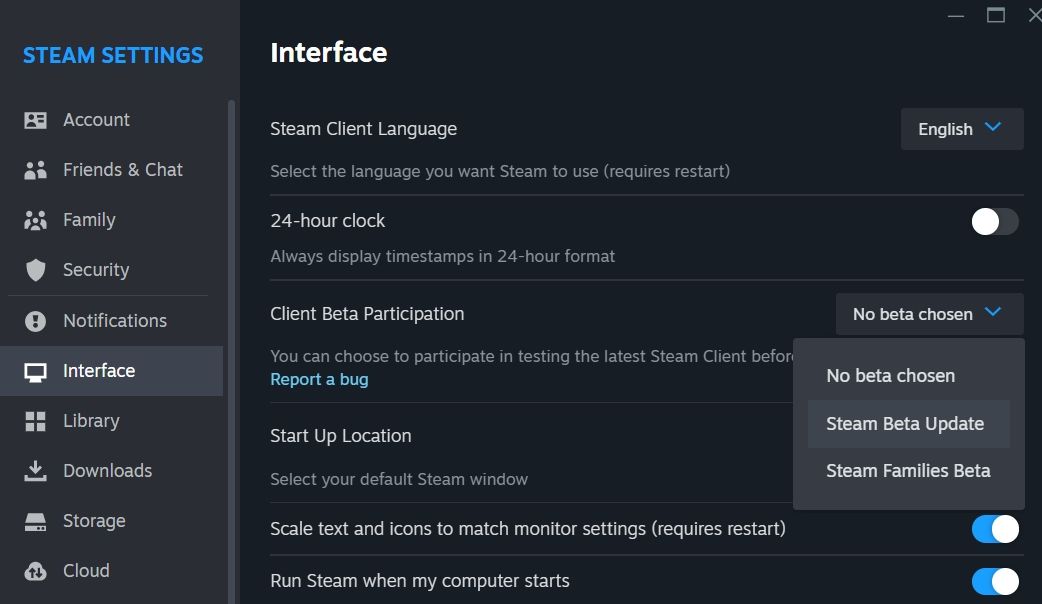
- Visit Steam Settings > Game Recording to set up the feature. You can disable game recording or choose between background and on-demand recording. You can further adjust settings as per your preference.